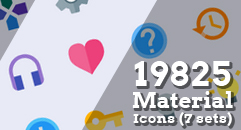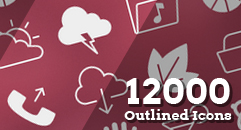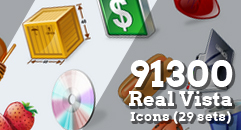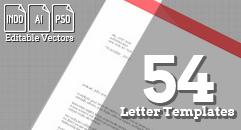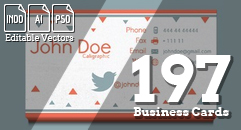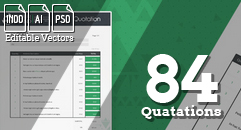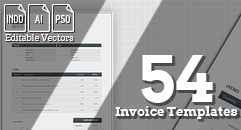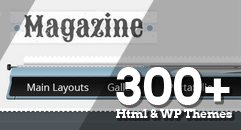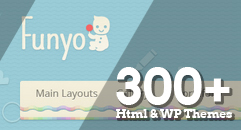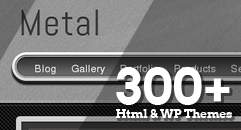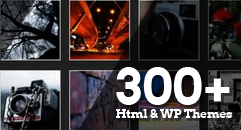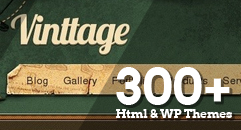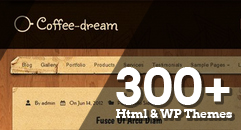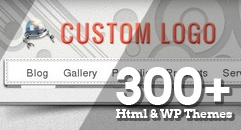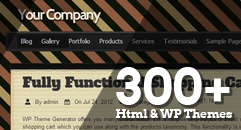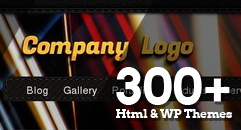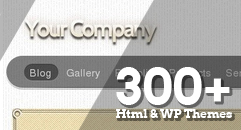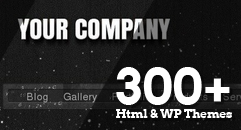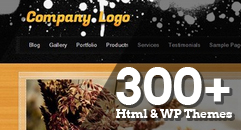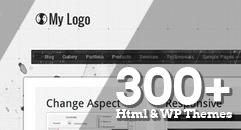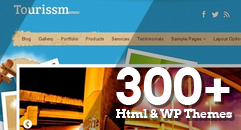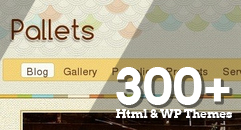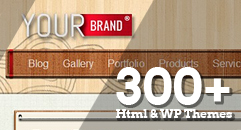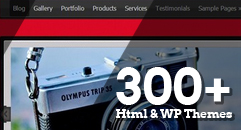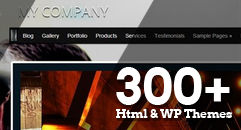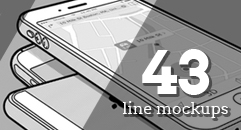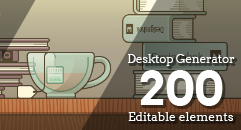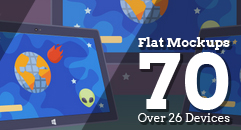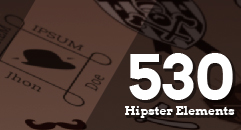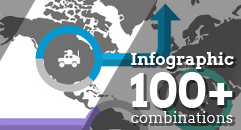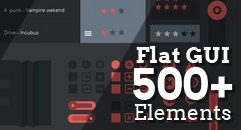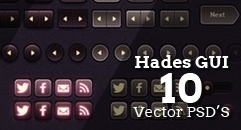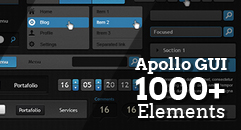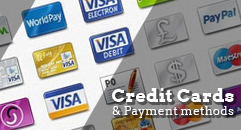Google Analytics for WordPress, A full integration and usage guide
This article is a full guide about the use of Google Analytics in WordPress, we will do a complete review about the Google Analytics service setup in WordPress sites. As you may know, Google Analytics is the most widely used service for web statistics, and WordPress is present in almost 60% of the total sites conected to the Internet, so the integration of these two platforms is something more than natural and likely to happen. We will talk about what is necessary to get it going; and also, will include some tips that you might find useful, we hope this post can be interesting and useful for everyone.
 If you are new to web analytics, you probably will find that some of the terms used here or somewhere else are obscure, unknown or weird, and others are not to be understood like they would in other context. On the other hand, a lot of improvements can be done just by knowing what some terms mean. You can gain a lot of ground with a step as easy as thinking like an experienced marketer; just by assimilating some of the terms used in web analytics. So before getting into real business, you can check some of the most used terms in this list, it’s the best way to start. Some of the terms used in web analytics might not appear on this post, but you will certainly see the ones explained below elsewhere and you will see them a lot. So you can always come back to this post whenever you need to remember the meaning of a term.
If you are new to web analytics, you probably will find that some of the terms used here or somewhere else are obscure, unknown or weird, and others are not to be understood like they would in other context. On the other hand, a lot of improvements can be done just by knowing what some terms mean. You can gain a lot of ground with a step as easy as thinking like an experienced marketer; just by assimilating some of the terms used in web analytics. So before getting into real business, you can check some of the most used terms in this list, it’s the best way to start. Some of the terms used in web analytics might not appear on this post, but you will certainly see the ones explained below elsewhere and you will see them a lot. So you can always come back to this post whenever you need to remember the meaning of a term.
 There are not much different types of sites over the internet. we can reduce the types of sites according to no more than 5 types of objectives (Ecommerce, support, Advertising, Branding, Leading); but depending on its objective, each site requires a different way to be analyzed looking forward to success. In example, e-commerce sites final objective is to sell, and in this case, we would find more useful those metrics that helps us to know how many of our products are we selling and how much are the earnings for those sales. Content Publishing sites like blogs and magazines find more useful those tools that allow to know for how much time people stay on their sites, or how many pages they visit from their sites since their main goal is to advertise. Support sites goal is to help customers, and are in need of tools that say what their customers are looking to get assistance with, like keyword and search analysis.
There are not much different types of sites over the internet. we can reduce the types of sites according to no more than 5 types of objectives (Ecommerce, support, Advertising, Branding, Leading); but depending on its objective, each site requires a different way to be analyzed looking forward to success. In example, e-commerce sites final objective is to sell, and in this case, we would find more useful those metrics that helps us to know how many of our products are we selling and how much are the earnings for those sales. Content Publishing sites like blogs and magazines find more useful those tools that allow to know for how much time people stay on their sites, or how many pages they visit from their sites since their main goal is to advertise. Support sites goal is to help customers, and are in need of tools that say what their customers are looking to get assistance with, like keyword and search analysis.
 The home page will show all the sites you have integrated with Google Analytics, and the number of visits of those sites.
The next page is the reporting page; in this one, the dashboard is probably what will get you busy and excited at the beginning thanks to its versatility; here, you have the option to create draggable widgets that show the website stats, you can select from metric, pie charts, timelines or table options to show your stats, from there, you can choose the metrics that you want to take a look at and compare them to others.
The right hand side menu contains basic controls like real time stats overview, the option to create new dashboards and track events in a daily, weekly, and monthly basis through alerts that you can easily set up; so, in this page you can have a view of all your basic stats. The options in this menu are those you probably are going to be using most of the time once you are able to understand how web analytics work. From this menu you will be able to see also overviews of your audience and track demographic factors like location and language; track behaviors like engagement, frequency, and new and returning visitors; you can also track what they use to get in your page (Browser and OS, devices) and even the visitors flow per geographic area.
You will be also able to keep track of advertising , traffic sources (search, referrals, direct traffic, campaigns) content; and also most importantly maybe, the conversions (measured in goal URL tracking, sales, product performance).
The next page is the custom reporting page, where you can create reports at your convenience; you pick the dimensions (city and browser, for example) and metrics (visits, page views, and bounce rate, for example) and decide how they are going to be displayed; which as you may deduct, are to be used once you have good knowledge about the use of the tool and are ready to start looking for very specific results for improvement.
This is the resumed version of the dashboard, You can find a very detailed description of Google Analytics web dashboard here.
The home page will show all the sites you have integrated with Google Analytics, and the number of visits of those sites.
The next page is the reporting page; in this one, the dashboard is probably what will get you busy and excited at the beginning thanks to its versatility; here, you have the option to create draggable widgets that show the website stats, you can select from metric, pie charts, timelines or table options to show your stats, from there, you can choose the metrics that you want to take a look at and compare them to others.
The right hand side menu contains basic controls like real time stats overview, the option to create new dashboards and track events in a daily, weekly, and monthly basis through alerts that you can easily set up; so, in this page you can have a view of all your basic stats. The options in this menu are those you probably are going to be using most of the time once you are able to understand how web analytics work. From this menu you will be able to see also overviews of your audience and track demographic factors like location and language; track behaviors like engagement, frequency, and new and returning visitors; you can also track what they use to get in your page (Browser and OS, devices) and even the visitors flow per geographic area.
You will be also able to keep track of advertising , traffic sources (search, referrals, direct traffic, campaigns) content; and also most importantly maybe, the conversions (measured in goal URL tracking, sales, product performance).
The next page is the custom reporting page, where you can create reports at your convenience; you pick the dimensions (city and browser, for example) and metrics (visits, page views, and bounce rate, for example) and decide how they are going to be displayed; which as you may deduct, are to be used once you have good knowledge about the use of the tool and are ready to start looking for very specific results for improvement.
This is the resumed version of the dashboard, You can find a very detailed description of Google Analytics web dashboard here.
 Analytics.js is a javascript code that you can insert on the footer of your installation (ideally the footer to track activity in all pages.) Not only integrates with Google analytics but also with other services like Mixpanel and KISSmetrics; also offers some advantages like the use of methods that some providers do not offer to track activity by itself, without the help of third parties; in example, it can use traits, which is not offered by Google Analytics, and can use events method that is not offered by Intercom. Full features here.
Analytics.js is a javascript code that you can insert on the footer of your installation (ideally the footer to track activity in all pages.) Not only integrates with Google analytics but also with other services like Mixpanel and KISSmetrics; also offers some advantages like the use of methods that some providers do not offer to track activity by itself, without the help of third parties; in example, it can use traits, which is not offered by Google Analytics, and can use events method that is not offered by Intercom. Full features here.
 With this Google Analytics for WordPress plugin, not only you can easily add the tracking code into your theme and track analytics data, but you can also explore a lot of features that this plugin has to offer you. The extra features this Google Analytics Plugin allows you to track is what makes this Google Analytics for WordPress Plugin a highly popular plugin for your blog or website!. Full features here.
With this Google Analytics for WordPress plugin, not only you can easily add the tracking code into your theme and track analytics data, but you can also explore a lot of features that this plugin has to offer you. The extra features this Google Analytics Plugin allows you to track is what makes this Google Analytics for WordPress Plugin a highly popular plugin for your blog or website!. Full features here.
 Google Analyticator adds the necessary JavaScript code to enable Google Analytics logging on any WordPress blog; this eliminates the need to edit your template code to begin logging. Google Analyticator also includes several widgets for displaying Analytics data in the admin and on your blog. Full features here
Google Analyticator adds the necessary JavaScript code to enable Google Analytics logging on any WordPress blog; this eliminates the need to edit your template code to begin logging. Google Analyticator also includes several widgets for displaying Analytics data in the admin and on your blog. Full features here
 Simple Google Analytics allows you to easily add your Google Analytics code on all your pages; just add your ID, choose if you are on a sub-domain (setting in Google Analytics code), and enter the domain. That's all, you're ready to go; you can also choose where to put the code (Header or Footer), and add the SiteSpeed option from Google Analytics. Simple Google Analytics will not track admin users logged-in. Full features here.
Simple Google Analytics allows you to easily add your Google Analytics code on all your pages; just add your ID, choose if you are on a sub-domain (setting in Google Analytics code), and enter the domain. That's all, you're ready to go; you can also choose where to put the code (Header or Footer), and add the SiteSpeed option from Google Analytics. Simple Google Analytics will not track admin users logged-in. Full features here.
Learn the words an analyst use to start thinking the way an analyst does
 If you are new to web analytics, you probably will find that some of the terms used here or somewhere else are obscure, unknown or weird, and others are not to be understood like they would in other context. On the other hand, a lot of improvements can be done just by knowing what some terms mean. You can gain a lot of ground with a step as easy as thinking like an experienced marketer; just by assimilating some of the terms used in web analytics. So before getting into real business, you can check some of the most used terms in this list, it’s the best way to start. Some of the terms used in web analytics might not appear on this post, but you will certainly see the ones explained below elsewhere and you will see them a lot. So you can always come back to this post whenever you need to remember the meaning of a term.
If you are new to web analytics, you probably will find that some of the terms used here or somewhere else are obscure, unknown or weird, and others are not to be understood like they would in other context. On the other hand, a lot of improvements can be done just by knowing what some terms mean. You can gain a lot of ground with a step as easy as thinking like an experienced marketer; just by assimilating some of the terms used in web analytics. So before getting into real business, you can check some of the most used terms in this list, it’s the best way to start. Some of the terms used in web analytics might not appear on this post, but you will certainly see the ones explained below elsewhere and you will see them a lot. So you can always come back to this post whenever you need to remember the meaning of a term.
- Abandonment: Rate or number of visitors who drop off during the process of conversion, in example leaving half filled a form or leaving with an incomplete purchase.
- Acquisition: Can mean either attracting visitors to a website or the number of visitors that arrived during a certain period of time.
- Affiliate Marketing:A method of marketing where other websites can sign up to sell your products for a commission.
- Bounce Rate: Percentage or number of visitors entering and leaving the same page, or in some cases understood as visitors leaving the page as soon as they get in. In other words, bounce rate means uninterested visitors
- Click Through Rate: Usually used as banner ad success. It is number of clicks/ number of impressions.
- Click Through: This is an instance of a click on a link leading to another section of the site or page, or another website.
- Conversion: An activity which fulfills the intended purpose of a website like buying a product, filling up a form or subscribing to a newsletter. Conversion rate is the percentage of visitors who successfully convert.
- Conversion funnel: Refers to the process, steps or pages that visitors follow to reach the conversion objective, in example advertising, browsing the page and finally making a purchase.
- Cookie: It's a text file placed on the visitor's computer while browsing a website. Cookies contain information to track returning visitors.
- Crawler (or spider): An automated program used primarily by search engines and other services to gather information from the World Wide Web to provide up to date data.
- Entry Page: The first page viewed by a visitor.
- Exit Page: The last page viewed, rather the page from which the visitor exited.
- Filters: A set of rules to get specific information from a large amount of data.
- First Party Cookie: These cookies are placed by the websites unlike third party cookies placed by vendors. First party cookies are understood to be secure and reliable.
- Hit: An often confused term, hits are any request by the browser to the web server. A web page is a collection of different components like HTML, Images and CSS, each registering as a separate hit with every single request for the page.
- Impressions: The most common definition of "Impression" is an instance of an advertisement appearing on a viewed page. Note that an advertisement can be displayed on a viewed page below the area actually displayed on the screen, so most measures of impressions do not necessarily mean an advertisement has been viewable.
- Key Performance Indicators: The crucial parameters showing the health of the website and success of marketing strategies.
- Keywords: Words and phrases entered in a search engine to reach a result page. Keywords help position websites well to attract potential customers.
- Log Files: A text file created in the server capturing all activity on the website. This file is the primary source of data for analysis.
- Organic Search: Refers to finding results through unpaid search engines, unlike PPC. In this case results are organic if appear on search results because they are relevant to the search.
- Page Duration: Time spent by a visitor on a web page.
- Page Tags: Tags are JavaScript codes embedded in the web page to be executed by the browser. Tags are used to generate log files used by certain Web Analytics Tools.
- Page Views: Each rendering of the web page by the server is counted as a page view.
- Path Analysis: Analysis on how visitors traverse through the website. Gives valuable information to check if they follow the intended site navigation etc.
- PPC: Pay per click, also called paid searches where the advertiser pays based on the number of clicks on the advertisement. Google and Overture are two popular paid search engines.
- Referrer: Websites, Search Engines or Directories or any others identifiable as the origin of the visitor.
- Session: The record of a single visitor browsing through the website. It includes an entry page, navigation and exit pages.
- Singleton: A visit in which only a single page is viewed (a 'bounce').
- Site Overlay is a report technique in which statistics (clicks) or hot spots are superimposed, by physical location, on a visual snapshot of the web page.
- Stickiness: is the website’s proficiency to retain visitors, can be measured by the number of pages visited per session and the time they stayed on the website.
- Visitor: Also called unique visitor, is understood as an individual visiting the website over a specified period of time. A visit is defined as two consecutive actions made by a visitor within a 30 minutes timeframe.
- Visitor Segmentation: The process of segregating and studying visitors based on various factors like, geographic location and behavior patterns.
What is the need of the service
To have web presence is almost a requirement for a business to have success these days. And marketers know best what is the direction that a company has to take to reach that success. Is for this reason that Google aimed to the creation of a service thought for marketers instead of web masters and technologists who were those that initially handled the web analytics. By comparing internet with a real life supermarket, these videos reflect what internet was in the past and would continue being now without the study of web analytics and application of marketing strategies. Let's take a look to the three examples directly from Google Analytics. The first one shows how because in your eager to sell more, you may distract your customer and push him far away of what he wants from your site. https://www.youtube.com/watch?feature=player_embedded&v=N5WurXNec7E This here is a good example of how some pages do not pay attention to what customers are looking for, or do not pay attention to the fact that they will tell what they want in their words. And they should not place their wording over the customer's. https://www.youtube.com/watch?feature=player_embedded&v=cbtf1oyNg-8 Another common mistake made often is to put obstacles at the time of purchase, making the process so frustrating that the customer ends quitting. Without Google Analytics, a lot of sales would be lost. https://www.youtube.com/watch?feature=player_embedded&v=3Sk7cOqB9DkHow were web analytics before
Web servers record some of their transactions in a log file. It was soon realized that these files could be read by a program to provide data on the popularity of the website. Then appeared the web log analysis software. In the early 90's, web site statistics consisted primarily of counting the number of client requests (or hits) made to the web server. This was a reasonable method initially, since each web site often consisted of a single HTML file. However, with the introduction of images in HTML, and web sites that spanned multiple HTML files, this count became less useful. The first true commercial Log Analyzer was released by IPRO in 1994. Two methods of tracking were introduced in the mid 90's to check more exactly the amount of human activity on web servers. These methods were page views and visits (or sessions). A page view was defined as a request made to the web server for a page, as opposed to a graphic, while a visit was defined as a sequence of requests from a uniquely identified client that expired after a certain amount of iddle time, usually half an hour. The page views and visits are now still usually displayed metrics, but are considered something very basic, and in a certain way, obsolete. The release of search engine spiders and robots in the late 90's, along with web proxies and dynamically assigned IP addresses for large companies and ISPs, made it even harder to identify single unique human visitors to a site. Log analyzers responded by tracking visits by cookies, and by ignoring requests from known web crawlers. The extensive use of web caches also presented a problem for log file analysis. If a person revisits a page, the second request will often be retrieved from the browser's cache, and so no request will be received by the web server. This means that the person's path through the site is lost. Caching can be defeated by configuring the web server, but this can result in degraded performance for the visitor and bigger load on the servers.Different goals mean different sites and different ways to analyze
 There are not much different types of sites over the internet. we can reduce the types of sites according to no more than 5 types of objectives (Ecommerce, support, Advertising, Branding, Leading); but depending on its objective, each site requires a different way to be analyzed looking forward to success. In example, e-commerce sites final objective is to sell, and in this case, we would find more useful those metrics that helps us to know how many of our products are we selling and how much are the earnings for those sales. Content Publishing sites like blogs and magazines find more useful those tools that allow to know for how much time people stay on their sites, or how many pages they visit from their sites since their main goal is to advertise. Support sites goal is to help customers, and are in need of tools that say what their customers are looking to get assistance with, like keyword and search analysis.
There are not much different types of sites over the internet. we can reduce the types of sites according to no more than 5 types of objectives (Ecommerce, support, Advertising, Branding, Leading); but depending on its objective, each site requires a different way to be analyzed looking forward to success. In example, e-commerce sites final objective is to sell, and in this case, we would find more useful those metrics that helps us to know how many of our products are we selling and how much are the earnings for those sales. Content Publishing sites like blogs and magazines find more useful those tools that allow to know for how much time people stay on their sites, or how many pages they visit from their sites since their main goal is to advertise. Support sites goal is to help customers, and are in need of tools that say what their customers are looking to get assistance with, like keyword and search analysis.
Features and advantages of using Google Analytics
Basically, having a good analytics tool allows you to know everything between the page-visitor interaction. Google Analytics can track visitors from all referrers, including search engines, display advertising, pay-per-click networks, e-mail marketing and digital collateral such as links within PDF documents. Some of the advantages that the integration of Google analytics in WordPress brings are:To be able to know who visits your website
This form of web analytics answers what is the geographic location of your visitors, which browsers did the visitors use to see your page/site and many other important information like: language, screen resolution, JavaScript support, Flash support, and some others. This data specially is very useful, and it can help you in several ways. When setting themes or making any changes related to appearance and visuals, you can use the user data to make sure that your site will be compatible with your visitor's devices. If most of your users does not have Flash support, then you should avoid adding flash element to your site. If your visitors use all possible screen resolutions, You should make sure that the appearance of your site or the visual design is compatible with all resolutions, which means that Google Analytics can tell you if your site needs to be responsive.To know what they do when they are on your website
You can track where the user is going on your website. How long do they stay on your website, and what is the bounce rate on your site. By using this information Thanks to Google Analytics, you can decrease the bounce rate and increase the depth of page views.To know when they visit your website
Just by looking at the rush hours in the day for visits to your site, you can decide what is the best time for you to publish your content: posts, advertising or else. If the time zone that most of the customers use is not compatible with yours, then thanks to Google Analytics you may schedule your post to meet that hour.To know where did they arrive on your website from
The traffic sources section of the analytics show you where did the user came from: Search Engines, Direct Links, Referral links from another site. It shows you what percentage of your visitors came from each one of these sources. Google analytics also gives you the details of each of these categories. If it is the search engine category, then it shows you which search engine got you the most traffic, Google, yahoo, bing etc. It will also show you the most used search terms by visitors, so you can improve your ranking for that keyword. The details of referral sites show you which sites you need to work with the most. If your top referral source is twitter, then you need to have exclusive twitter content to make your twitter audience feel special. If your top referral source is an external website, then you might want to consider having a partnership with that website like link exchanges or something else.To know how they interact with your site’s content
Google analytics show how your users interacted with your site’s content. It shows you what percent of the user clicked on which link on your site and much more. By seeing the user interactivity, you can work your content around your users. By seeing the answers to the questions above, you can focus on the strategies that work for your site and eliminate the strategies that don’t work. Next part of the post talks about how to synchronize both services.What is needed to start
There are two things you will need in order to set up GA In WordPress- An active WordPress site: It might seem a little obvious. However, we mean a site that receives a considerable number of visits per period of time. or is susceptible of increasing it, a site that offers a product of service that worth the use of analytics. Or that has been active on the internet for a reasonable amount of time. This means you need to be committed with your site. If you don't plan to maintain your site or to be constantly updating or checking it and taking care of it, maybe you should reconsider if applying web analytics strategies into your site.
- an Account in Google Analytics: there is more than 1 way to integrate Google analytics and WordPress. And disregarding the one you choose you will need to have an account.
Steps to follow
There are 2 basic ways to install GA in your site: either via code or installing a plugin. Since you need a Google analytics account I both cases, steps from 1 to 6 are the same in the two of them. Lets quickly review them. If you decide to go the code way you will need to:- Create a Google Analytics account. Visit Google Analytics Signup Page.
- If you already have a Gmail account, then use that one to sign-in. If you do not have a Gmail account, then you would have to create an account.
- Once you sign-in with your Gmail account, you will be prompted to a screen where you will signup for Google analytics with your Gmail account.
- Enter your site information. process is pretty easy to understand. You enter your Website’s URL, Account name (it can be anything that you like), Time zone country, etc.
- Enter your contact information.
- Google will require you to agree with their terms.
- Here you will receive the code to insert in your page. We suggest you not to go out from this page Copy and paste this code in a notepad or a HTML editor and keep this screen open.
- On your WordPress dashboard, go to the appearance option and then to the editor. From here now, you have two options: to insert the code either on footer.php or in functions.php
- If inserting the code to footer.php simply paste the code right above of the closing tag for body </body>. Adding this code will not affect the appearance of your site.
- if inserting the code to functions.php, you will need to create an action first. But don’t worry, use the code below and paste the GA code where is indicated. Adding this code will not affect the appearance of your site.[code] <?php add_action('wp_footer', 'add_googleanalytics'); function add_googleanalytics() { ?> // Enter your Google Analytics code here <?php } ?> [/code]
- Once added, go to the Google analytics page and make sure that the code is doing its job. If the home page, on the website status shows the option “Tracking Status: Receiving Data”, That means that the process was successful and you are ready t start using Google Analytics
- Create a Google Analytics account. Visit Google Analytics Signup Page.
- If you already have a Gmail account, then use that to sign-in with. If you do not have a Gmail account, then you would have to create an account.
- Once you sign-in with your Gmail account, you will be prompted to a screen where you will signup for Google analytics with your Gmail account.
- Enter your site information. process is pretty easy to understand. You enter your Website’s URL, Account name (it can be anything that you like), Time zone country, etc.
- Enter your contact information.
- Google will require you to agree with their terms.
- once registration is completed look for a plugin in the WordPress repository. Looking carefully to fulfill your needs like for example if you have a multisite installation instead of a regular one
- Although it should be really easy to configure your plugin, in some cases, the steps to set it up as you want may vary so read the documentation in the plugins page.
- In all plugin cases, one way or another, you will need to grant access to the plugin to your Google Analytics profile. most likely by signing in.
Now Lets turn this thing on!
The environment of the web interface of Google Analytics is very similar to the WordPress dashboard, reason why you may find it very familiar and really easy to use once you get familiar with the functioning of the tools. The home page will show all the sites you have integrated with Google Analytics, and the number of visits of those sites.
The next page is the reporting page; in this one, the dashboard is probably what will get you busy and excited at the beginning thanks to its versatility; here, you have the option to create draggable widgets that show the website stats, you can select from metric, pie charts, timelines or table options to show your stats, from there, you can choose the metrics that you want to take a look at and compare them to others.
The right hand side menu contains basic controls like real time stats overview, the option to create new dashboards and track events in a daily, weekly, and monthly basis through alerts that you can easily set up; so, in this page you can have a view of all your basic stats. The options in this menu are those you probably are going to be using most of the time once you are able to understand how web analytics work. From this menu you will be able to see also overviews of your audience and track demographic factors like location and language; track behaviors like engagement, frequency, and new and returning visitors; you can also track what they use to get in your page (Browser and OS, devices) and even the visitors flow per geographic area.
You will be also able to keep track of advertising , traffic sources (search, referrals, direct traffic, campaigns) content; and also most importantly maybe, the conversions (measured in goal URL tracking, sales, product performance).
The next page is the custom reporting page, where you can create reports at your convenience; you pick the dimensions (city and browser, for example) and metrics (visits, page views, and bounce rate, for example) and decide how they are going to be displayed; which as you may deduct, are to be used once you have good knowledge about the use of the tool and are ready to start looking for very specific results for improvement.
This is the resumed version of the dashboard, You can find a very detailed description of Google Analytics web dashboard here.
The home page will show all the sites you have integrated with Google Analytics, and the number of visits of those sites.
The next page is the reporting page; in this one, the dashboard is probably what will get you busy and excited at the beginning thanks to its versatility; here, you have the option to create draggable widgets that show the website stats, you can select from metric, pie charts, timelines or table options to show your stats, from there, you can choose the metrics that you want to take a look at and compare them to others.
The right hand side menu contains basic controls like real time stats overview, the option to create new dashboards and track events in a daily, weekly, and monthly basis through alerts that you can easily set up; so, in this page you can have a view of all your basic stats. The options in this menu are those you probably are going to be using most of the time once you are able to understand how web analytics work. From this menu you will be able to see also overviews of your audience and track demographic factors like location and language; track behaviors like engagement, frequency, and new and returning visitors; you can also track what they use to get in your page (Browser and OS, devices) and even the visitors flow per geographic area.
You will be also able to keep track of advertising , traffic sources (search, referrals, direct traffic, campaigns) content; and also most importantly maybe, the conversions (measured in goal URL tracking, sales, product performance).
The next page is the custom reporting page, where you can create reports at your convenience; you pick the dimensions (city and browser, for example) and metrics (visits, page views, and bounce rate, for example) and decide how they are going to be displayed; which as you may deduct, are to be used once you have good knowledge about the use of the tool and are ready to start looking for very specific results for improvement.
This is the resumed version of the dashboard, You can find a very detailed description of Google Analytics web dashboard here.
Defining Goals to measure conversions
One of the most important things you can do with Google Analytics is to measure the conversions made to see how good is your website fulfilling its purpose. To achieve a conversion, and depending on your website, you will need that your customers do something like making a purchase, getting to a thank you page, watch more than 1 video, download something, subscribing to an email list, etc; this, traduced into analytics results means that the customer reaches a certain URL or perform an action that can be tracked by Google Analytics. In this case, that trackable action is going to be the goal and you can set it to be tracked. To set a goal, go to the admin option located at the right upper corner of the dashboard, select a profile to work with if you have more than one; Google Analytics allows you to create up to 20 goals, which in most cases is more than enough; if your site has a well defined purpose, you probably will not need more than that. You can then define the name of the goal; as this goal will appear on your reports, use a name you can recognize for it. You can also define the type of goal it is going to be; in example, a destination URL, visit duration, or an event. Also you are able to define the monetary value of each goal. In this video, you will see the graphic appearance of the Google Analytics web dashboard explained above, and most importantly, a tutorial for its basic use (it lasts almost half an hour, but it's very brief considering the complexity of the tool.) If you are a new user of Google Analytics, we strongly recommend you to take a look at it to get familiar with Google Analytics. https://www.youtube.com/watch?v=mm78xlsADgc Although it's done with advertising purposes, the following is a good video that shows how do funnels work in analytics. Take a look at it! https://www.youtube.com/watch?v=Cz4yHOKE5j8 In general terms this is the power of Google Analytics; many people finds the use of web dashboard more attractive, and decide to use it over the plugin facilities. Now that you know what are the two ways to integrate GA into your WordPress installation, you should be able to decide which one to choose; also, you have learn a little bit more about the use of the web option. In the next section of the post, we will review some of the plugins available to integrate Google Analytics and WordPress.Some of the most outstanding plugins for Google Analytics.
We took some time to look for some of the plugins with best reception among the WordPress community.Analytics.js
 Analytics.js is a javascript code that you can insert on the footer of your installation (ideally the footer to track activity in all pages.) Not only integrates with Google analytics but also with other services like Mixpanel and KISSmetrics; also offers some advantages like the use of methods that some providers do not offer to track activity by itself, without the help of third parties; in example, it can use traits, which is not offered by Google Analytics, and can use events method that is not offered by Intercom. Full features here.
Analytics.js is a javascript code that you can insert on the footer of your installation (ideally the footer to track activity in all pages.) Not only integrates with Google analytics but also with other services like Mixpanel and KISSmetrics; also offers some advantages like the use of methods that some providers do not offer to track activity by itself, without the help of third parties; in example, it can use traits, which is not offered by Google Analytics, and can use events method that is not offered by Intercom. Full features here.
Google Analytics for WordPress
 With this Google Analytics for WordPress plugin, not only you can easily add the tracking code into your theme and track analytics data, but you can also explore a lot of features that this plugin has to offer you. The extra features this Google Analytics Plugin allows you to track is what makes this Google Analytics for WordPress Plugin a highly popular plugin for your blog or website!. Full features here.
With this Google Analytics for WordPress plugin, not only you can easily add the tracking code into your theme and track analytics data, but you can also explore a lot of features that this plugin has to offer you. The extra features this Google Analytics Plugin allows you to track is what makes this Google Analytics for WordPress Plugin a highly popular plugin for your blog or website!. Full features here.
Google Analyticator
 Google Analyticator adds the necessary JavaScript code to enable Google Analytics logging on any WordPress blog; this eliminates the need to edit your template code to begin logging. Google Analyticator also includes several widgets for displaying Analytics data in the admin and on your blog. Full features here
Google Analyticator adds the necessary JavaScript code to enable Google Analytics logging on any WordPress blog; this eliminates the need to edit your template code to begin logging. Google Analyticator also includes several widgets for displaying Analytics data in the admin and on your blog. Full features here
Simple Google analytics
 Simple Google Analytics allows you to easily add your Google Analytics code on all your pages; just add your ID, choose if you are on a sub-domain (setting in Google Analytics code), and enter the domain. That's all, you're ready to go; you can also choose where to put the code (Header or Footer), and add the SiteSpeed option from Google Analytics. Simple Google Analytics will not track admin users logged-in. Full features here.
Simple Google Analytics allows you to easily add your Google Analytics code on all your pages; just add your ID, choose if you are on a sub-domain (setting in Google Analytics code), and enter the domain. That's all, you're ready to go; you can also choose where to put the code (Header or Footer), and add the SiteSpeed option from Google Analytics. Simple Google Analytics will not track admin users logged-in. Full features here.
Additional tips
- Take some time to review and study: read some marketing books and any other kind of resources that can help you to understand how marketing works, and how to perform good marketing strategies. The tools previously mentioned will work as an exact reflection of what you are trying to do with your business, giving you the necessary tools to change; after that is up to you how to proceed. Take some time to clarify the objective of your site if you haven’t.
- don’t focus on the basic stats: If you choose to add a plugin to your site to integrate GA, you will see that it will include on the first screen some basic stats like number of visits, number of page views, average time on site, bounce rate etc; although is useful sometimes to look at these stats, it would be great that you take some time to compare stats between one day and another, one week to another, one month to another, and make your own filters to analyze the site.
- Understand where people come from: Do people see your site because they enter the URL?, or because they are redirected from other pages, or are they getting from the search engines?. To know that will help you to understand if there is people interested enough to enter your URL or bookmark it, to know what pages that are referring you are good material for a marketing relationship, and to understand what search engine is working for you, why, and what keywords are more useful.
- Fix what does not work: If you analyze bounce rate per page, you will be able to realize what pages are not working for you; so, if you see one of your pages having a high bounce rate, you will know there might be something that needs to be changed.
- Improve slowly but constantly: That is the Japanese kaizen philosophy and can be applied to web analytics; now that you have taken out what does not work, check what is working but can be improved. There are some tools that show the number of clicks on your pages, or that show your site as a heat map to let you know the hottest and coldest areas; take that as reference and think about what needs to be done to get more clicks in the lowest clicked page.
- When appropriate, focus on results: Once your site is a strong enough one, focus on the outcomes you are receiving from all these stats; if your site is an e-commerce one, check how many sales are you doing at the end of the month, because thousands of visits wouldn't matter if no sales are being made because there is no impact on visitors.
Pay attention to micro conversions
Thanks to the Google Analytics staff and users, we have this cool term that changes the way we see the success of a site. For a long time, conversion was concretely understood as achieving a sale; this concept has been slowly changing during the latest years of internet, and now Google have minted this word to help people to understand that small changes can make eventually great things; using back the analogy of kaizen, it is about doing small but continuous changes. Some examples of micro conversions are:- When your site visitors share your content via a social network like Facebook or Twitter; give them the chance to do it with some social buttons!
- When your site visitors watch one of your videos; if you can do it, take some time to prepare an easy to see and catchy video that explains your business.
- When your site visitors use your live chat or leave a message options; they show that the customer is somehow interested in your product or service, so don't let this interest die and in the way of possible, enable some communication channels with your visitors.
- When your site visitors make use of the customize options for whatever your product is.
- When your site visitors subscribe to your newsletter.
- When your site visitors fill your surveys; this is also a good sign, that shows that customers are giving you feedback to improve and are somehow committed to make you success.